The Adobe Photoshop Actions are a powerful tool that allows photographers to automate and apply various editing processes to their photos. These Photoshop actions can help save time and effort by automating repetitive tasks and providing consistent results.
What is & How to Use: Adobe Photoshop actions are a series of recorded steps or commands that can be applied to an image or multiple images to automate various tasks or achieve specific effects. They are a powerful feature in Photoshop that can save time and effort by allowing users to apply complex edits with just a single click.
Actions can be created and shared by users, making them a valuable resource for photographers, designers, and artists. They are especially useful for repetitive tasks or when applying the same adjustments across multiple images.
You may be interested in the following related articles as well.
- 20 Best High Quality Photoshop Brushes
- 150+ Free Watercolor Brush Textures
- 20 New High Quality Vector Illustrator Brushes
- 20 Best Lightroom Presets for Photographers
Best Adobe Photoshop Actions
Here are some popular best Adobe Photoshop actions that photographers often use:
There are so many Adobe Photoshop actions and effects are available for free download. The problem is that most of the free actions are low quality. In this post we’ll showcase some of the amazing ones so you won’t have to spend hours searching for them.
List of Best Photoshop Actions:
The Adobe Photoshop actions are widely used for various purposes, including photo retouching, creative effects, color grading, and batch processing. There are also many online resources where users can find and download free or commercial actions created by other photographers and designers, expanding their editing capabilities even further.
Pencil Sketch Photoshop Action
Peony Photoshop Action
Peony Photoshop Action will transform your images with a single click! Add the enchanting allure of peonies to your photos effortlessly. Create stunning floral effects and vibrant colors with this time-saving and artistic action. Elevate your designs, portraits, and projects with the beauty of Peony Photoshop Action.
50 Ai Gradient Duotone Actions
Double Color Exposure Photoshop Action
Glow In The Dark Photoshop Actions
Fire Animation Photoshop Action
Impressionist Photoshop Action
Impressionist Photoshop Action will embrace the essence of the art masters! This action lets you paint your photos with an impressionistic touch, turning ordinary images into stunning masterpieces. Infuse your designs, landscapes, and portraits with a timeless, artistic flair using the Impressionist Photoshop Action. Unleash your inner artist today!
Typography Photoshop Action
Pop Art Photoshop Actions
Faded Duotone Photoshop Actions
Scarlet Fantasy Photoshop Action
Scarlet Fantasy Photoshop Action can unleash the magic of scarlet hues in your designs! This action adds a captivating fantasy touch to your images with vibrant red tones. Elevate your artwork, photography, and graphics with an easy-to-use, time-saving Scarlet Fantasy Photoshop Action. Ignite your creativity and enchant your audience!
Animated Snow Photoshop Action
Pet Photoshop Actions Collection
Dispersion Photoshop Action
Watercolor Photoshop Action
Speed Effect Photoshop Actions
Into The Jungle Photoshop Actions
Chocolate Effect Photoshop Action
Analog And Retro Photoshop Actions
Sparkler Photoshop Action
Impasto Oil Paint Photoshop Action
Sharp Hdr Photoshop Action
In the AI (Artificial Intelligence) world, Adobe Photoshop actions can still be useful, but their role might be slightly different compared to traditional use cases in photography and design.
Here are some ways in which Photoshop actions can be beneficial in the AI context:
- Data Preprocessing: In AI, preparing and cleaning the data is a crucial step. Photoshop actions can be used to automate tasks like resizing, cropping, background removal, and color adjustments for images before feeding them into machine learning models. This streamlines the data preprocessing pipeline and ensures consistency in the input data.
- Image Augmentation: Image augmentation involves creating variations of training images by applying transformations like rotation, flipping, scaling, and brightness adjustments. Photoshop actions can automate these processes, providing a wider variety of training data to improve the generalization and robustness of AI models.
- Object Annotation: Photoshop actions can assist in creating labeled datasets for object detection and image segmentation tasks. For example, they can automate the process of drawing bounding boxes around objects or generating pixel-wise masks for segmentation datasets.
- Image Restoration: In some AI applications, like image denoising, inpainting, or super-resolution, Photoshop actions can be used to create reference images with artificially added noise or missing portions. These reference images can then be used to evaluate and validate AI-generated results.
- Artistic Style Transfer: AI-based style transfer algorithms can create artistic interpretations of images based on specific styles. Photoshop actions can help automate the process of applying different artistic filters or styles to images, making it easier to generate a wide range of stylized images.
- Post-processing AI-Generated Images: After AI models have generated outputs, Photoshop actions can be used to enhance and refine those results. For instance, they can apply color correction, sharpness adjustments, or other post-processing effects to the generated images.
- Data Visualization: In AI research or presentations, visualizing results and comparing them is crucial. Photoshop actions can automate the process of creating side-by-side comparisons, overlaying heatmaps, or annotating images with predictions or ground-truth labels.
- Creating Training Material: Photoshop actions can be used to generate custom training material for AI models. For example, they can create synthetic datasets with labeled objects or create images with specific properties for model testing and validation.
The post 20+ Best Adobe Photoshop Actions For Photographers first appeared on Graphic Design Junction.


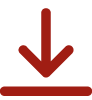
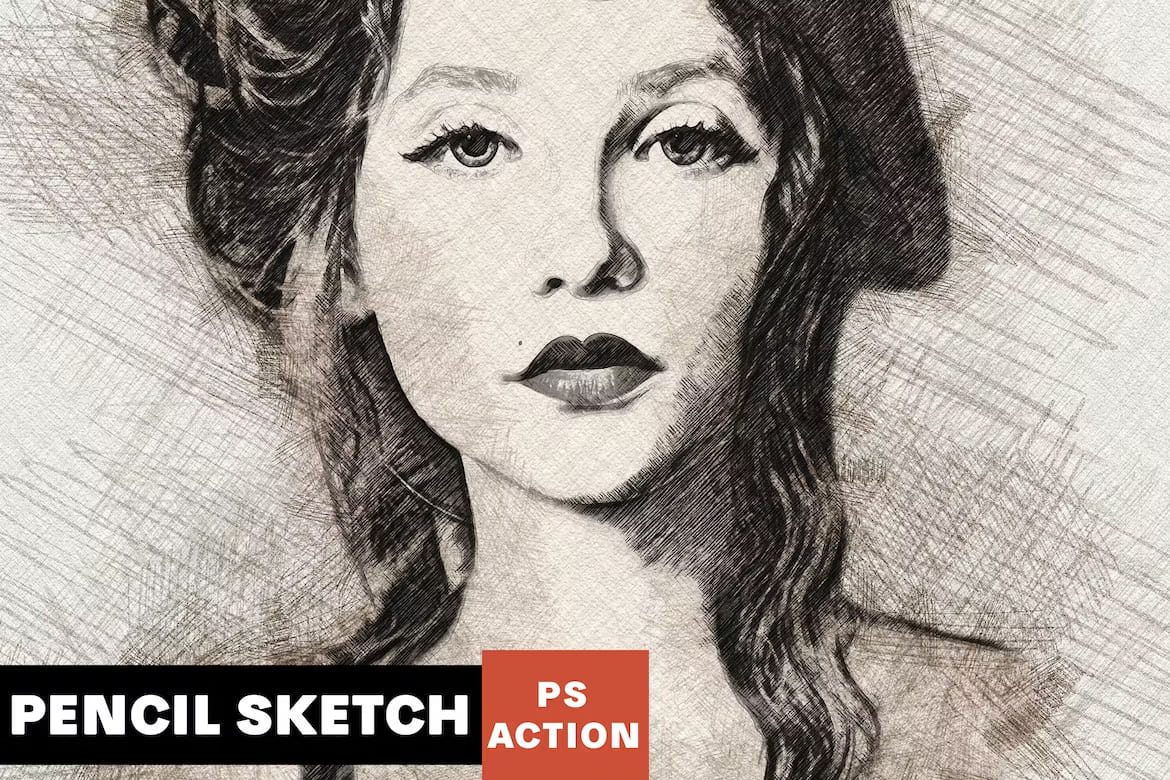



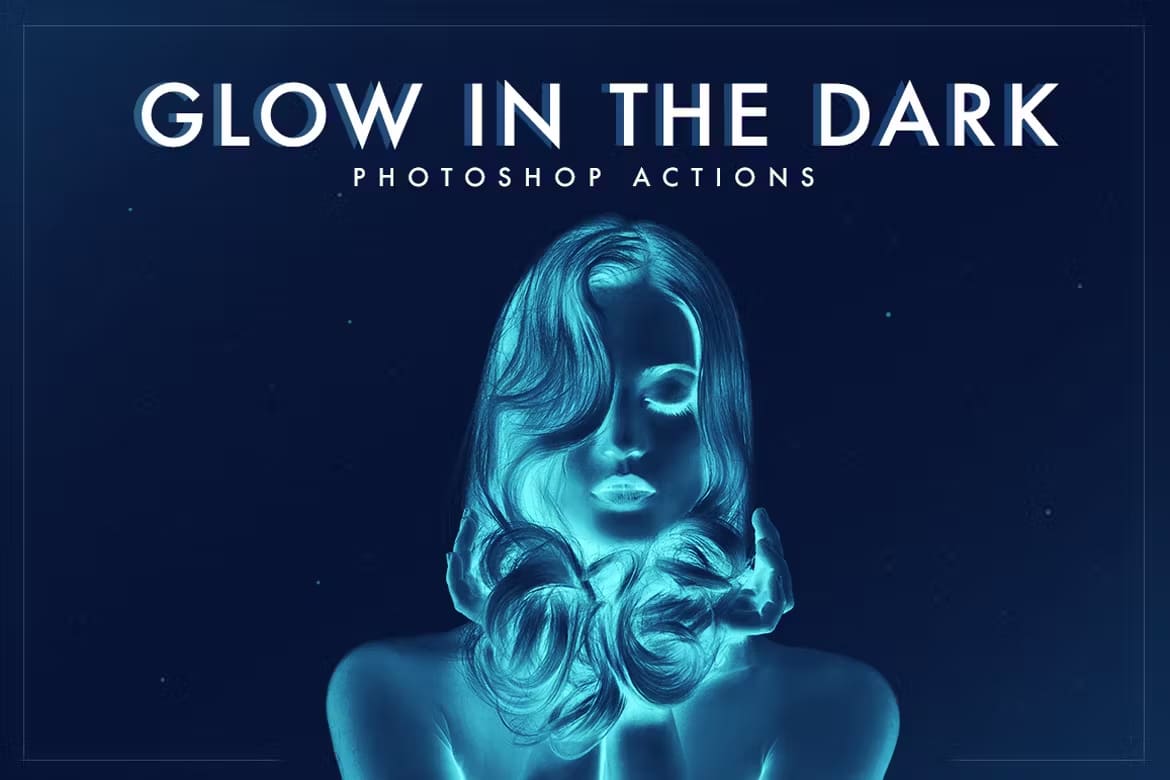

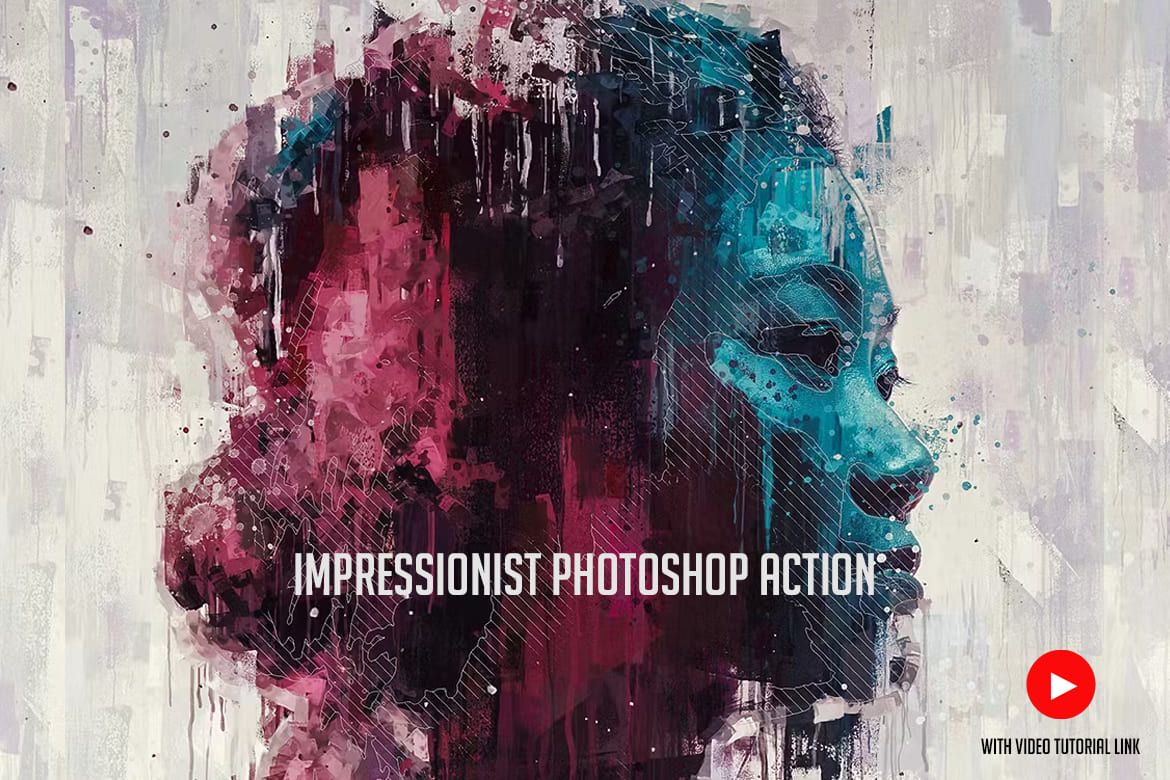
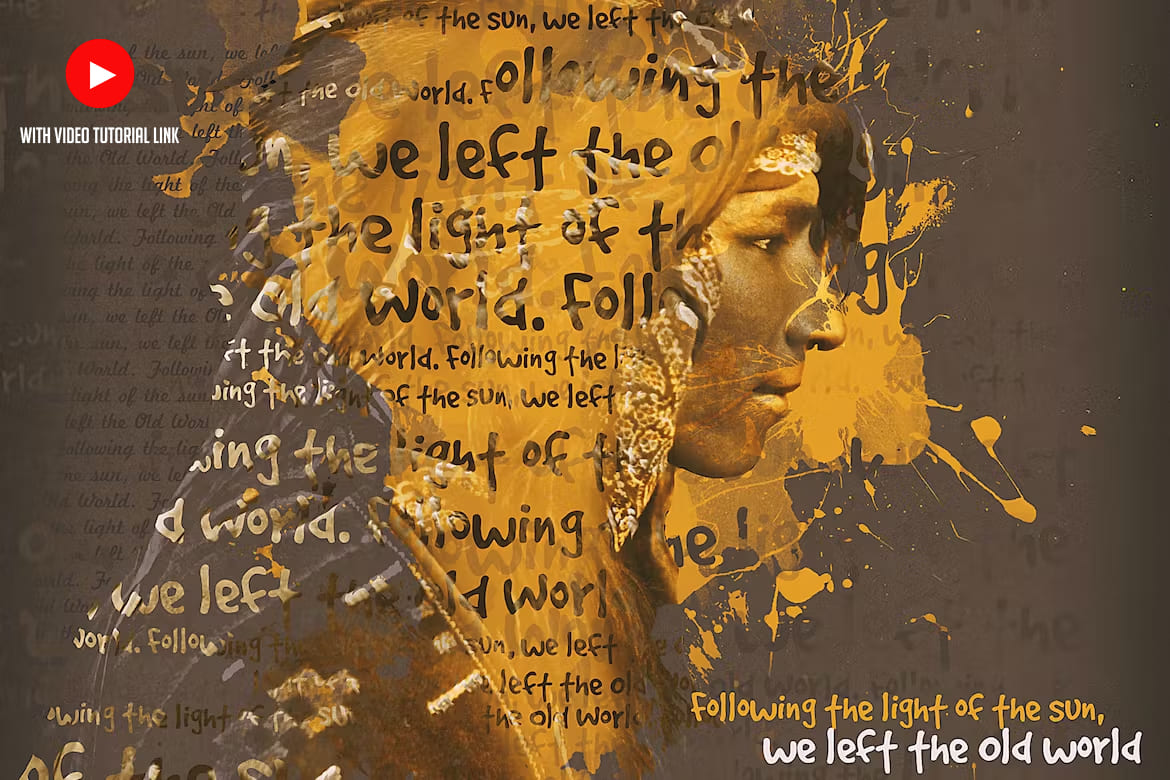

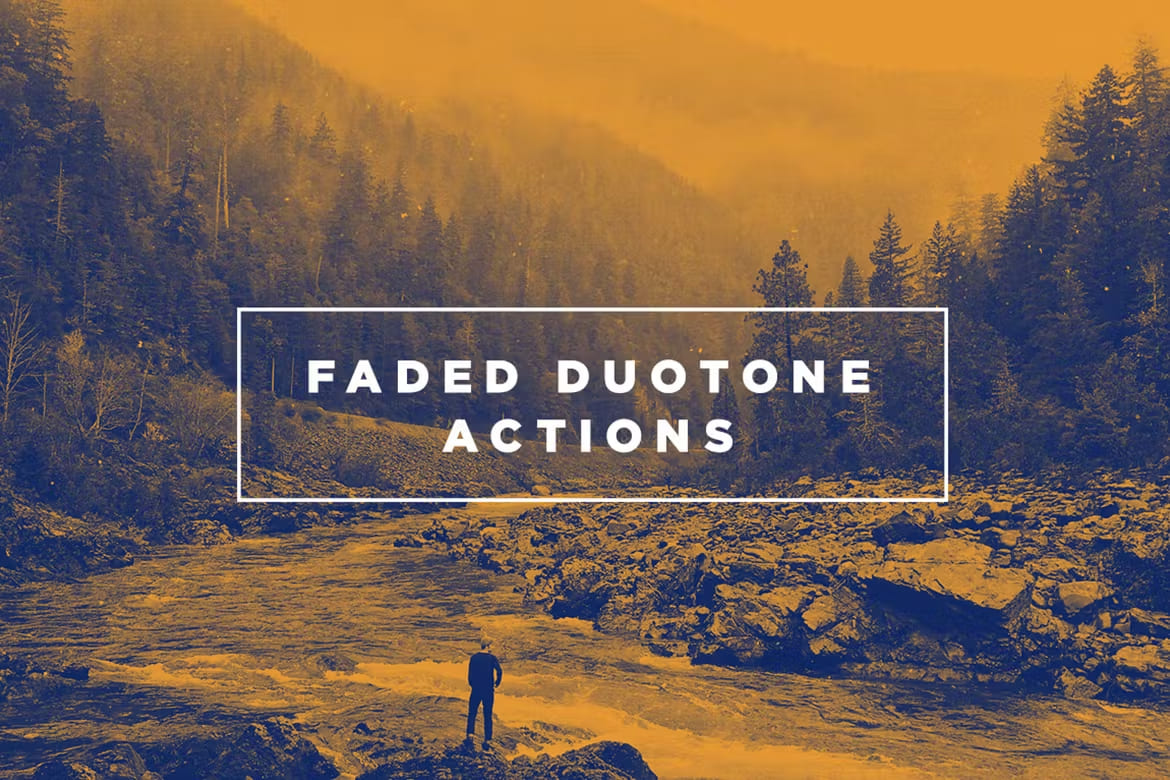
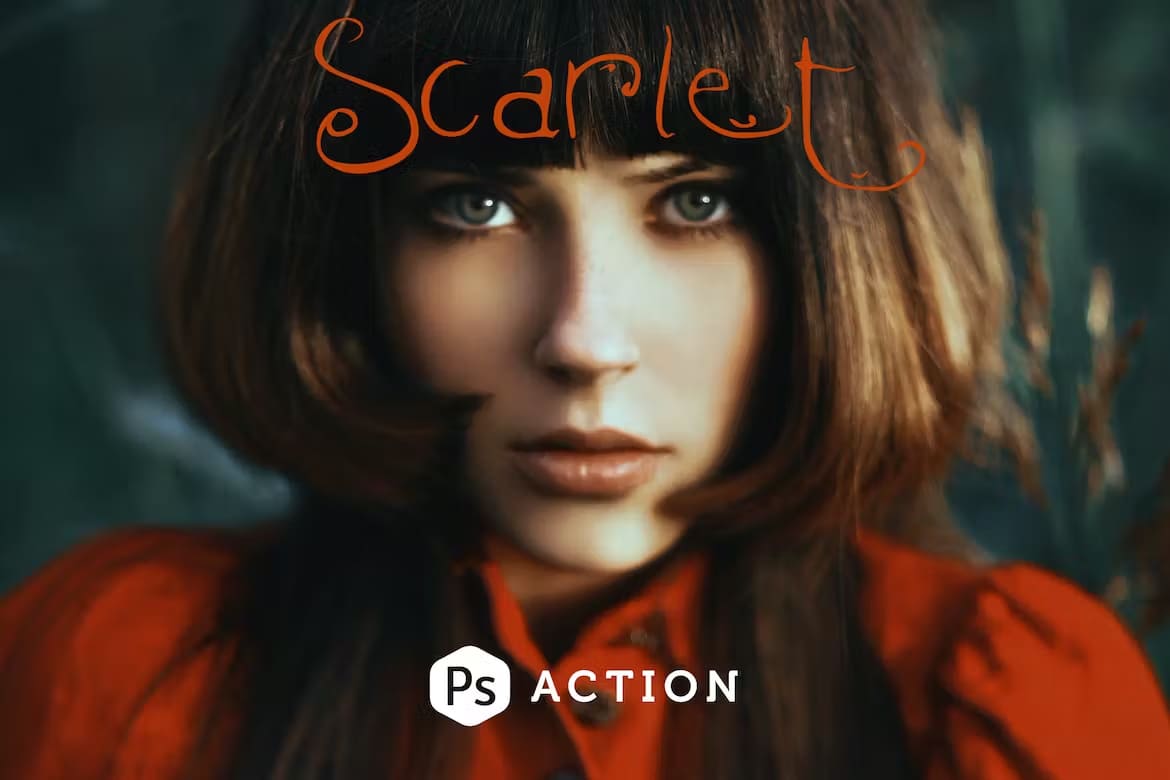
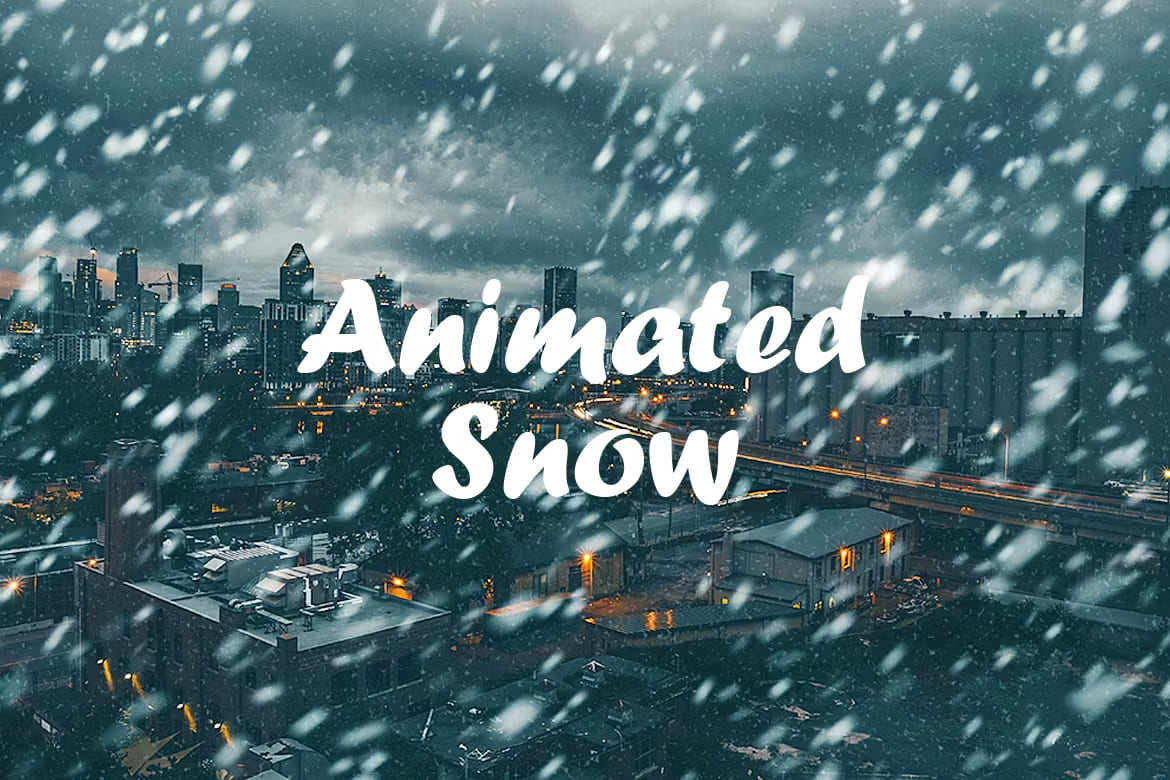

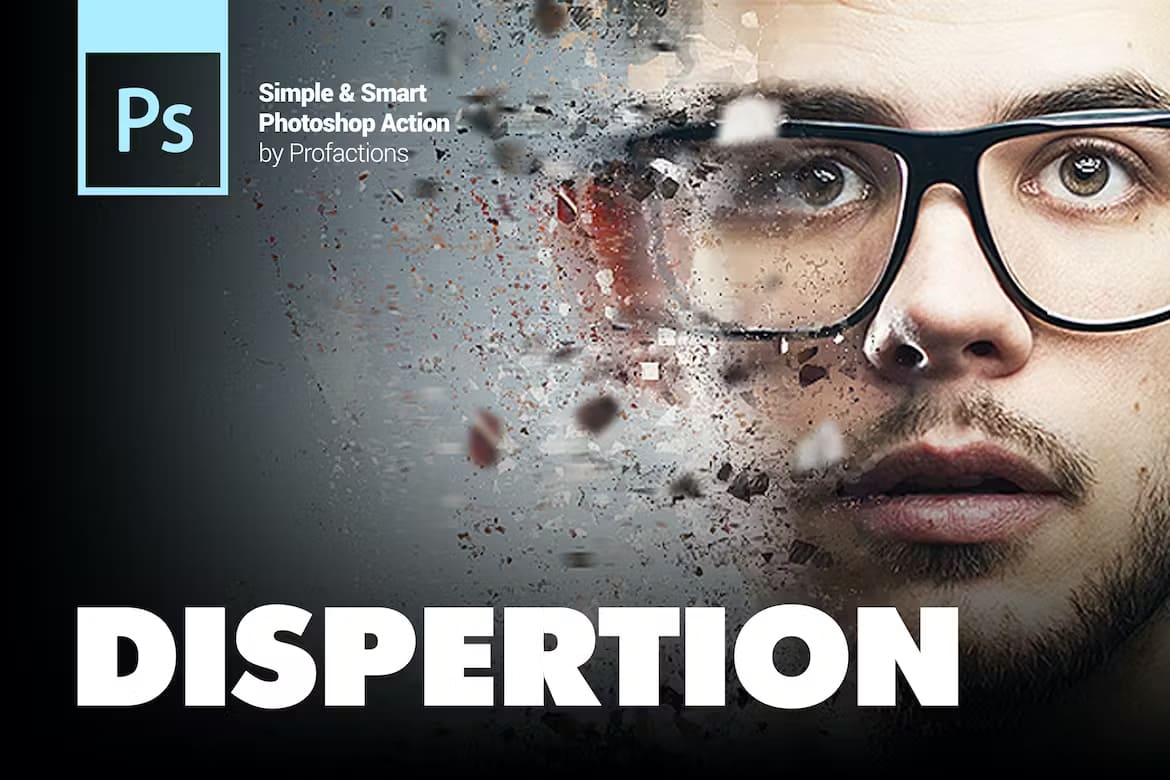
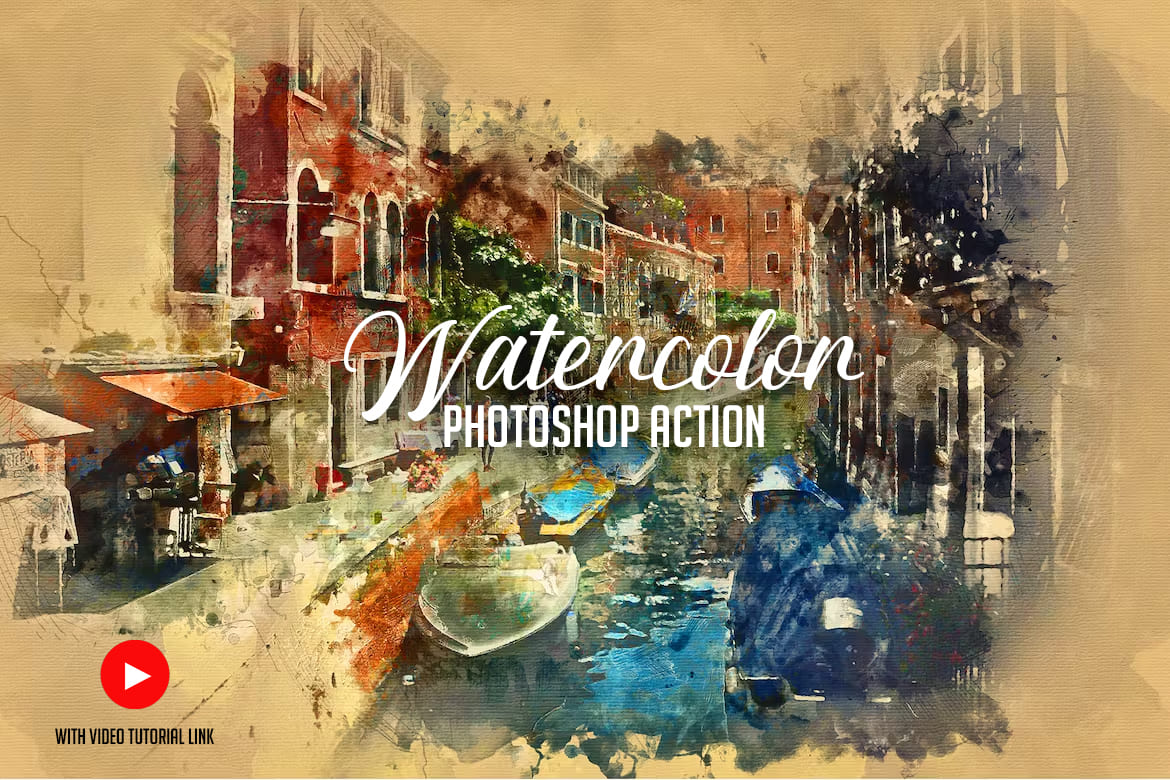


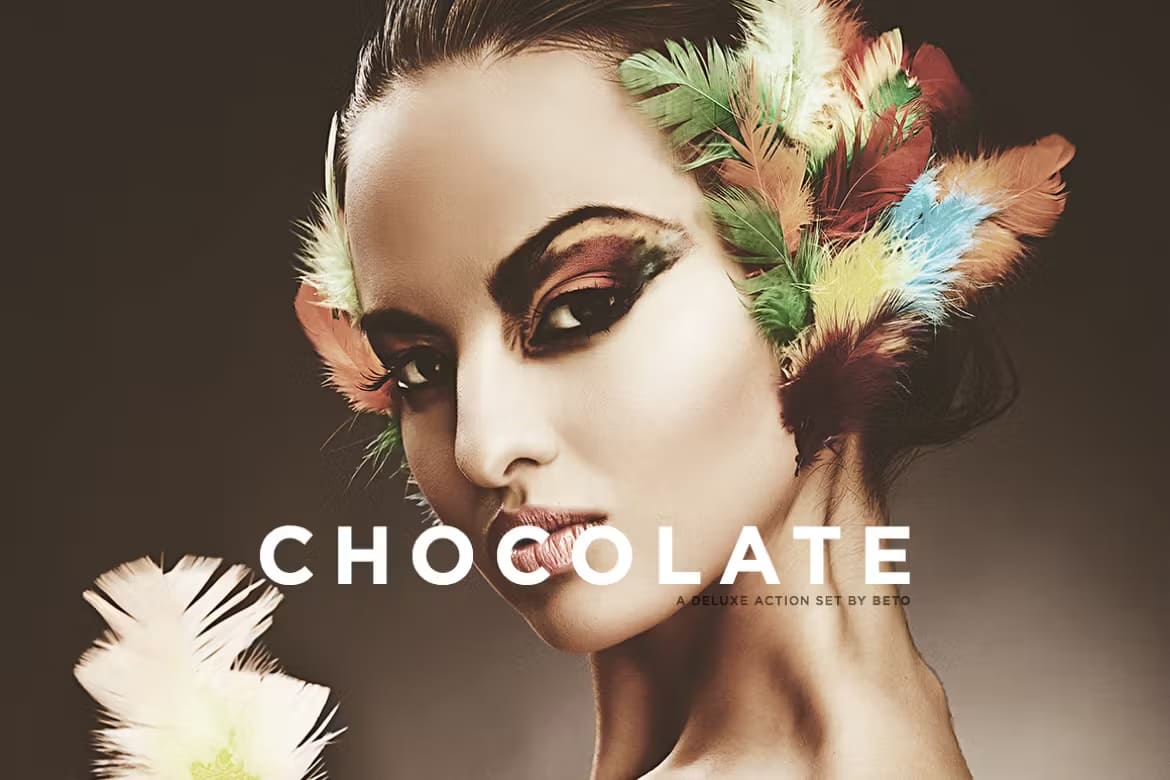



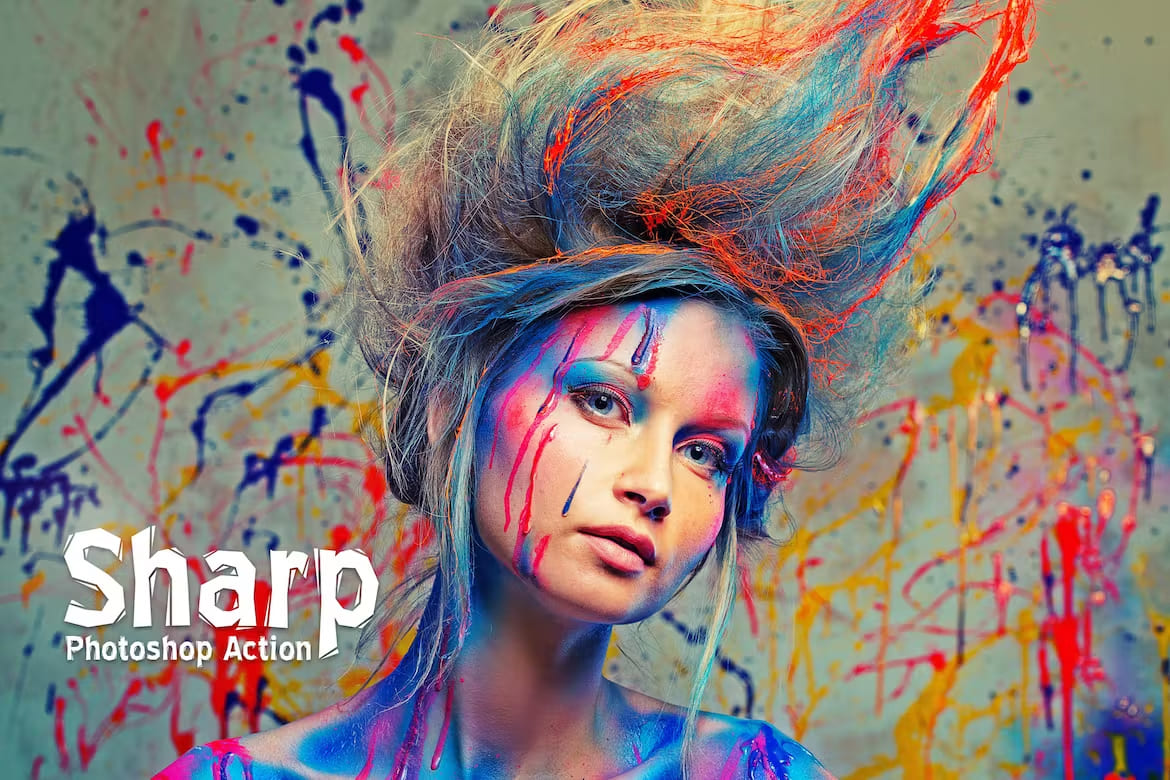


0 Comments